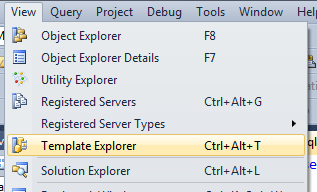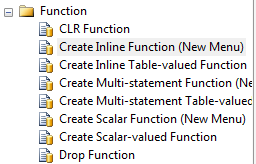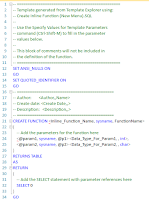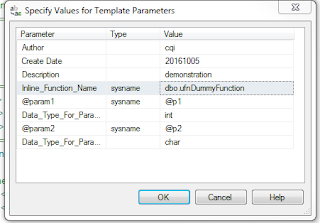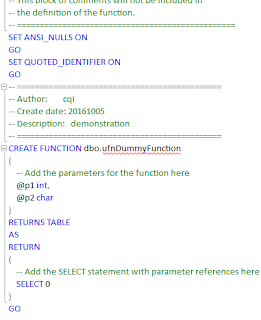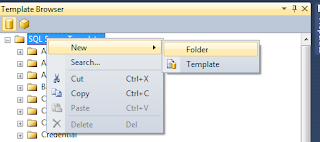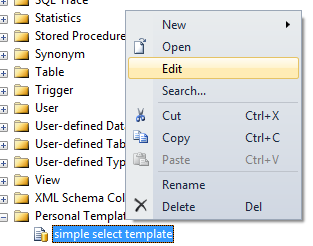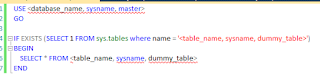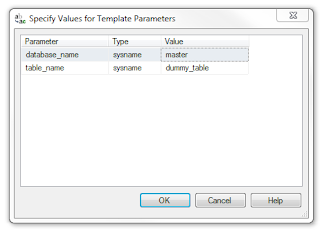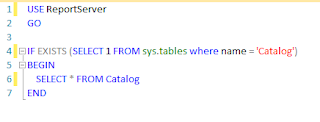Address verification had never been a simple topic. It involves quite a lot resources if you want to achieve an acceptable result. Previously we had tried to use Australia PAF file for verification purpose. However it is not as good as we expected: the PAF file is for parcel delivery, so for instance, you can identify a P.O. box through the PAF file, but it cannot be treated as a residential address.
Now good news is, through years and years negotiation, PSMA finally opened its G-NAF (geo-coded national address file) to public this year. Additionally PSMA also confirmed the it will keep the G-NAF refreshed every 3 months (May, August, November, and so on). But because data.gov.au is being rebuilt, the latest version I could find is August version. Well, my purpose of this post is to help you import address data into SQL Server quickly. So if you want to know more about G-NAF, simply go to their
website.
The G-NAF file downloaded from
data.gov.au includes the T-SQL script for database setup as well as the script for constraints setup. However importing the raw data could be a bit trouble due to amount of tables and raw data files.
To make life easier, you can try below bulk load statements. I generated them by looping tables and file names, what you need to do is just replacing "{G-NAF Folder}" with your own folder. Hope they can save you a bit time. Enjoy.
bulk insert G_NAF.dbo.ADDRESS_ALIAS From '{G-NAF Folder}\ACT_ADDRESS_ALIAS_psv.psv' with(FieldTerminator = '|', RowTerminator = '\n', FirstRow = 2);
bulk insert G_NAF.dbo.ADDRESS_DEFAULT_GEOCODE From '{G-NAF Folder}\ACT_ADDRESS_DEFAULT_GEOCODE_psv.psv' with(FieldTerminator = '|', RowTerminator = '\n', FirstRow = 2);
bulk insert G_NAF.dbo.ADDRESS_DETAIL From '{G-NAF Folder}\ACT_ADDRESS_DETAIL_psv.psv' with(FieldTerminator = '|', RowTerminator = '\n', FirstRow = 2);
bulk insert G_NAF.dbo.ADDRESS_MESH_BLOCK_2011 From '{G-NAF Folder}\ACT_ADDRESS_MESH_BLOCK_2011_psv.psv' with(FieldTerminator = '|', RowTerminator = '\n', FirstRow = 2);
bulk insert G_NAF.dbo.ADDRESS_SITE_GEOCODE From '{G-NAF Folder}\ACT_ADDRESS_SITE_GEOCODE_psv.psv' with(FieldTerminator = '|', RowTerminator = '\n', FirstRow = 2);
bulk insert G_NAF.dbo.ADDRESS_SITE From '{G-NAF Folder}\ACT_ADDRESS_SITE_psv.psv' with(FieldTerminator = '|', RowTerminator = '\n', FirstRow = 2);
bulk insert G_NAF.dbo.LOCALITY_ALIAS From '{G-NAF Folder}\ACT_LOCALITY_ALIAS_psv.psv' with(FieldTerminator = '|', RowTerminator = '\n', FirstRow = 2);
bulk insert G_NAF.dbo.LOCALITY_NEIGHBOUR From '{G-NAF Folder}\ACT_LOCALITY_NEIGHBOUR_psv.psv' with(FieldTerminator = '|', RowTerminator = '\n', FirstRow = 2);
bulk insert G_NAF.dbo.LOCALITY_POINT From '{G-NAF Folder}\ACT_LOCALITY_POINT_psv.psv' with(FieldTerminator = '|', RowTerminator = '\n', FirstRow = 2);
bulk insert G_NAF.dbo.LOCALITY From '{G-NAF Folder}\ACT_LOCALITY_psv.psv' with(FieldTerminator = '|', RowTerminator = '\n', FirstRow = 2);
bulk insert G_NAF.dbo.MB_2011 From '{G-NAF Folder}\ACT_MB_2011_psv.psv' with(FieldTerminator = '|', RowTerminator = '\n', FirstRow = 2);
bulk insert G_NAF.dbo.PRIMARY_SECONDARY From '{G-NAF Folder}\ACT_PRIMARY_SECONDARY_psv.psv' with(FieldTerminator = '|', RowTerminator = '\n', FirstRow = 2);
bulk insert G_NAF.dbo.STATE From '{G-NAF Folder}\ACT_STATE_psv.psv' with(FieldTerminator = '|', RowTerminator = '\n', FirstRow = 2);
bulk insert G_NAF.dbo.STREET_LOCALITY_ALIAS From '{G-NAF Folder}\ACT_STREET_LOCALITY_ALIAS_psv.psv' with(FieldTerminator = '|', RowTerminator = '\n', FirstRow = 2);
bulk insert G_NAF.dbo.STREET_LOCALITY_POINT From '{G-NAF Folder}\ACT_STREET_LOCALITY_POINT_psv.psv' with(FieldTerminator = '|', RowTerminator = '\n', FirstRow = 2);
bulk insert G_NAF.dbo.STREET_LOCALITY From '{G-NAF Folder}\ACT_STREET_LOCALITY_psv.psv' with(FieldTerminator = '|', RowTerminator = '\n', FirstRow = 2);
bulk insert G_NAF.dbo.ADDRESS_ALIAS From '{G-NAF Folder}\NSW_ADDRESS_ALIAS_psv.psv' with(FieldTerminator = '|', RowTerminator = '\n', FirstRow = 2);
bulk insert G_NAF.dbo.ADDRESS_DEFAULT_GEOCODE From '{G-NAF Folder}\NSW_ADDRESS_DEFAULT_GEOCODE_psv.psv' with(FieldTerminator = '|', RowTerminator = '\n', FirstRow = 2);
bulk insert G_NAF.dbo.ADDRESS_DETAIL From '{G-NAF Folder}\NSW_ADDRESS_DETAIL_psv.psv' with(FieldTerminator = '|', RowTerminator = '\n', FirstRow = 2);
bulk insert G_NAF.dbo.ADDRESS_MESH_BLOCK_2011 From '{G-NAF Folder}\NSW_ADDRESS_MESH_BLOCK_2011_psv.psv' with(FieldTerminator = '|', RowTerminator = '\n', FirstRow = 2);
bulk insert G_NAF.dbo.ADDRESS_SITE_GEOCODE From '{G-NAF Folder}\NSW_ADDRESS_SITE_GEOCODE_psv.psv' with(FieldTerminator = '|', RowTerminator = '\n', FirstRow = 2);
bulk insert G_NAF.dbo.ADDRESS_SITE From '{G-NAF Folder}\NSW_ADDRESS_SITE_psv.psv' with(FieldTerminator = '|', RowTerminator = '\n', FirstRow = 2);
bulk insert G_NAF.dbo.LOCALITY_ALIAS From '{G-NAF Folder}\NSW_LOCALITY_ALIAS_psv.psv' with(FieldTerminator = '|', RowTerminator = '\n', FirstRow = 2);
bulk insert G_NAF.dbo.LOCALITY_NEIGHBOUR From '{G-NAF Folder}\NSW_LOCALITY_NEIGHBOUR_psv.psv' with(FieldTerminator = '|', RowTerminator = '\n', FirstRow = 2);
bulk insert G_NAF.dbo.LOCALITY_POINT From '{G-NAF Folder}\NSW_LOCALITY_POINT_psv.psv' with(FieldTerminator = '|', RowTerminator = '\n', FirstRow = 2);
bulk insert G_NAF.dbo.LOCALITY From '{G-NAF Folder}\NSW_LOCALITY_psv.psv' with(FieldTerminator = '|', RowTerminator = '\n', FirstRow = 2);
bulk insert G_NAF.dbo.MB_2011 From '{G-NAF Folder}\NSW_MB_2011_psv.psv' with(FieldTerminator = '|', RowTerminator = '\n', FirstRow = 2);
bulk insert G_NAF.dbo.PRIMARY_SECONDARY From '{G-NAF Folder}\NSW_PRIMARY_SECONDARY_psv.psv' with(FieldTerminator = '|', RowTerminator = '\n', FirstRow = 2);
bulk insert G_NAF.dbo.STATE From '{G-NAF Folder}\NSW_STATE_psv.psv' with(FieldTerminator = '|', RowTerminator = '\n', FirstRow = 2);
bulk insert G_NAF.dbo.STREET_LOCALITY_ALIAS From '{G-NAF Folder}\NSW_STREET_LOCALITY_ALIAS_psv.psv' with(FieldTerminator = '|', RowTerminator = '\n', FirstRow = 2);
bulk insert G_NAF.dbo.STREET_LOCALITY_POINT From '{G-NAF Folder}\NSW_STREET_LOCALITY_POINT_psv.psv' with(FieldTerminator = '|', RowTerminator = '\n', FirstRow = 2);
bulk insert G_NAF.dbo.STREET_LOCALITY From '{G-NAF Folder}\NSW_STREET_LOCALITY_psv.psv' with(FieldTerminator = '|', RowTerminator = '\n', FirstRow = 2);
bulk insert G_NAF.dbo.ADDRESS_ALIAS From '{G-NAF Folder}\NT_ADDRESS_ALIAS_psv.psv' with(FieldTerminator = '|', RowTerminator = '\n', FirstRow = 2);
bulk insert G_NAF.dbo.ADDRESS_DEFAULT_GEOCODE From '{G-NAF Folder}\NT_ADDRESS_DEFAULT_GEOCODE_psv.psv' with(FieldTerminator = '|', RowTerminator = '\n', FirstRow = 2);
bulk insert G_NAF.dbo.ADDRESS_DETAIL From '{G-NAF Folder}\NT_ADDRESS_DETAIL_psv.psv' with(FieldTerminator = '|', RowTerminator = '\n', FirstRow = 2);
bulk insert G_NAF.dbo.ADDRESS_MESH_BLOCK_2011 From '{G-NAF Folder}\NT_ADDRESS_MESH_BLOCK_2011_psv.psv' with(FieldTerminator = '|', RowTerminator = '\n', FirstRow = 2);
bulk insert G_NAF.dbo.ADDRESS_SITE_GEOCODE From '{G-NAF Folder}\NT_ADDRESS_SITE_GEOCODE_psv.psv' with(FieldTerminator = '|', RowTerminator = '\n', FirstRow = 2);
bulk insert G_NAF.dbo.ADDRESS_SITE From '{G-NAF Folder}\NT_ADDRESS_SITE_psv.psv' with(FieldTerminator = '|', RowTerminator = '\n', FirstRow = 2);
bulk insert G_NAF.dbo.LOCALITY_ALIAS From '{G-NAF Folder}\NT_LOCALITY_ALIAS_psv.psv' with(FieldTerminator = '|', RowTerminator = '\n', FirstRow = 2);
bulk insert G_NAF.dbo.LOCALITY_NEIGHBOUR From '{G-NAF Folder}\NT_LOCALITY_NEIGHBOUR_psv.psv' with(FieldTerminator = '|', RowTerminator = '\n', FirstRow = 2);
bulk insert G_NAF.dbo.LOCALITY_POINT From '{G-NAF Folder}\NT_LOCALITY_POINT_psv.psv' with(FieldTerminator = '|', RowTerminator = '\n', FirstRow = 2);
bulk insert G_NAF.dbo.LOCALITY From '{G-NAF Folder}\NT_LOCALITY_psv.psv' with(FieldTerminator = '|', RowTerminator = '\n', FirstRow = 2);
bulk insert G_NAF.dbo.MB_2011 From '{G-NAF Folder}\NT_MB_2011_psv.psv' with(FieldTerminator = '|', RowTerminator = '\n', FirstRow = 2);
bulk insert G_NAF.dbo.PRIMARY_SECONDARY From '{G-NAF Folder}\NT_PRIMARY_SECONDARY_psv.psv' with(FieldTerminator = '|', RowTerminator = '\n', FirstRow = 2);
bulk insert G_NAF.dbo.STATE From '{G-NAF Folder}\NT_STATE_psv.psv' with(FieldTerminator = '|', RowTerminator = '\n', FirstRow = 2);
bulk insert G_NAF.dbo.STREET_LOCALITY_ALIAS From '{G-NAF Folder}\NT_STREET_LOCALITY_ALIAS_psv.psv' with(FieldTerminator = '|', RowTerminator = '\n', FirstRow = 2);
bulk insert G_NAF.dbo.STREET_LOCALITY_POINT From '{G-NAF Folder}\NT_STREET_LOCALITY_POINT_psv.psv' with(FieldTerminator = '|', RowTerminator = '\n', FirstRow = 2);
bulk insert G_NAF.dbo.STREET_LOCALITY From '{G-NAF Folder}\NT_STREET_LOCALITY_psv.psv' with(FieldTerminator = '|', RowTerminator = '\n', FirstRow = 2);
bulk insert G_NAF.dbo.ADDRESS_ALIAS From '{G-NAF Folder}\OT_ADDRESS_ALIAS_psv.psv' with(FieldTerminator = '|', RowTerminator = '\n', FirstRow = 2);
bulk insert G_NAF.dbo.ADDRESS_DEFAULT_GEOCODE From '{G-NAF Folder}\OT_ADDRESS_DEFAULT_GEOCODE_psv.psv' with(FieldTerminator = '|', RowTerminator = '\n', FirstRow = 2);
bulk insert G_NAF.dbo.ADDRESS_DETAIL From '{G-NAF Folder}\OT_ADDRESS_DETAIL_psv.psv' with(FieldTerminator = '|', RowTerminator = '\n', FirstRow = 2);
bulk insert G_NAF.dbo.ADDRESS_MESH_BLOCK_2011 From '{G-NAF Folder}\OT_ADDRESS_MESH_BLOCK_2011_psv.psv' with(FieldTerminator = '|', RowTerminator = '\n', FirstRow = 2);
bulk insert G_NAF.dbo.ADDRESS_SITE_GEOCODE From '{G-NAF Folder}\OT_ADDRESS_SITE_GEOCODE_psv.psv' with(FieldTerminator = '|', RowTerminator = '\n', FirstRow = 2);
bulk insert G_NAF.dbo.ADDRESS_SITE From '{G-NAF Folder}\OT_ADDRESS_SITE_psv.psv' with(FieldTerminator = '|', RowTerminator = '\n', FirstRow = 2);
bulk insert G_NAF.dbo.LOCALITY_ALIAS From '{G-NAF Folder}\OT_LOCALITY_ALIAS_psv.psv' with(FieldTerminator = '|', RowTerminator = '\n', FirstRow = 2);
bulk insert G_NAF.dbo.LOCALITY_NEIGHBOUR From '{G-NAF Folder}\OT_LOCALITY_NEIGHBOUR_psv.psv' with(FieldTerminator = '|', RowTerminator = '\n', FirstRow = 2);
bulk insert G_NAF.dbo.LOCALITY_POINT From '{G-NAF Folder}\OT_LOCALITY_POINT_psv.psv' with(FieldTerminator = '|', RowTerminator = '\n', FirstRow = 2);
bulk insert G_NAF.dbo.LOCALITY From '{G-NAF Folder}\OT_LOCALITY_psv.psv' with(FieldTerminator = '|', RowTerminator = '\n', FirstRow = 2);
bulk insert G_NAF.dbo.MB_2011 From '{G-NAF Folder}\OT_MB_2011_psv.psv' with(FieldTerminator = '|', RowTerminator = '\n', FirstRow = 2);
bulk insert G_NAF.dbo.PRIMARY_SECONDARY From '{G-NAF Folder}\OT_PRIMARY_SECONDARY_psv.psv' with(FieldTerminator = '|', RowTerminator = '\n', FirstRow = 2);
bulk insert G_NAF.dbo.STATE From '{G-NAF Folder}\OT_STATE_psv.psv' with(FieldTerminator = '|', RowTerminator = '\n', FirstRow = 2);
bulk insert G_NAF.dbo.STREET_LOCALITY_ALIAS From '{G-NAF Folder}\OT_STREET_LOCALITY_ALIAS_psv.psv' with(FieldTerminator = '|', RowTerminator = '\n', FirstRow = 2);
bulk insert G_NAF.dbo.STREET_LOCALITY_POINT From '{G-NAF Folder}\OT_STREET_LOCALITY_POINT_psv.psv' with(FieldTerminator = '|', RowTerminator = '\n', FirstRow = 2);
bulk insert G_NAF.dbo.STREET_LOCALITY From '{G-NAF Folder}\OT_STREET_LOCALITY_psv.psv' with(FieldTerminator = '|', RowTerminator = '\n', FirstRow = 2);
bulk insert G_NAF.dbo.ADDRESS_ALIAS From '{G-NAF Folder}\QLD_ADDRESS_ALIAS_psv.psv' with(FieldTerminator = '|', RowTerminator = '\n', FirstRow = 2);
bulk insert G_NAF.dbo.ADDRESS_DEFAULT_GEOCODE From '{G-NAF Folder}\QLD_ADDRESS_DEFAULT_GEOCODE_psv.psv' with(FieldTerminator = '|', RowTerminator = '\n', FirstRow = 2);
bulk insert G_NAF.dbo.ADDRESS_DETAIL From '{G-NAF Folder}\QLD_ADDRESS_DETAIL_psv.psv' with(FieldTerminator = '|', RowTerminator = '\n', FirstRow = 2);
bulk insert G_NAF.dbo.ADDRESS_MESH_BLOCK_2011 From '{G-NAF Folder}\QLD_ADDRESS_MESH_BLOCK_2011_psv.psv' with(FieldTerminator = '|', RowTerminator = '\n', FirstRow = 2);
bulk insert G_NAF.dbo.ADDRESS_SITE_GEOCODE From '{G-NAF Folder}\QLD_ADDRESS_SITE_GEOCODE_psv.psv' with(FieldTerminator = '|', RowTerminator = '\n', FirstRow = 2);
bulk insert G_NAF.dbo.ADDRESS_SITE From '{G-NAF Folder}\QLD_ADDRESS_SITE_psv.psv' with(FieldTerminator = '|', RowTerminator = '\n', FirstRow = 2);
bulk insert G_NAF.dbo.LOCALITY_ALIAS From '{G-NAF Folder}\QLD_LOCALITY_ALIAS_psv.psv' with(FieldTerminator = '|', RowTerminator = '\n', FirstRow = 2);
bulk insert G_NAF.dbo.LOCALITY_NEIGHBOUR From '{G-NAF Folder}\QLD_LOCALITY_NEIGHBOUR_psv.psv' with(FieldTerminator = '|', RowTerminator = '\n', FirstRow = 2);
bulk insert G_NAF.dbo.LOCALITY_POINT From '{G-NAF Folder}\QLD_LOCALITY_POINT_psv.psv' with(FieldTerminator = '|', RowTerminator = '\n', FirstRow = 2);
bulk insert G_NAF.dbo.LOCALITY From '{G-NAF Folder}\QLD_LOCALITY_psv.psv' with(FieldTerminator = '|', RowTerminator = '\n', FirstRow = 2);
bulk insert G_NAF.dbo.MB_2011 From '{G-NAF Folder}\QLD_MB_2011_psv.psv' with(FieldTerminator = '|', RowTerminator = '\n', FirstRow = 2);
bulk insert G_NAF.dbo.PRIMARY_SECONDARY From '{G-NAF Folder}\QLD_PRIMARY_SECONDARY_psv.psv' with(FieldTerminator = '|', RowTerminator = '\n', FirstRow = 2);
bulk insert G_NAF.dbo.STATE From '{G-NAF Folder}\QLD_STATE_psv.psv' with(FieldTerminator = '|', RowTerminator = '\n', FirstRow = 2);
bulk insert G_NAF.dbo.STREET_LOCALITY_ALIAS From '{G-NAF Folder}\QLD_STREET_LOCALITY_ALIAS_psv.psv' with(FieldTerminator = '|', RowTerminator = '\n', FirstRow = 2);
bulk insert G_NAF.dbo.STREET_LOCALITY_POINT From '{G-NAF Folder}\QLD_STREET_LOCALITY_POINT_psv.psv' with(FieldTerminator = '|', RowTerminator = '\n', FirstRow = 2);
bulk insert G_NAF.dbo.STREET_LOCALITY From '{G-NAF Folder}\QLD_STREET_LOCALITY_psv.psv' with(FieldTerminator = '|', RowTerminator = '\n', FirstRow = 2);
bulk insert G_NAF.dbo.ADDRESS_ALIAS From '{G-NAF Folder}\SA_ADDRESS_ALIAS_psv.psv' with(FieldTerminator = '|', RowTerminator = '\n', FirstRow = 2);
bulk insert G_NAF.dbo.ADDRESS_DEFAULT_GEOCODE From '{G-NAF Folder}\SA_ADDRESS_DEFAULT_GEOCODE_psv.psv' with(FieldTerminator = '|', RowTerminator = '\n', FirstRow = 2);
bulk insert G_NAF.dbo.ADDRESS_DETAIL From '{G-NAF Folder}\SA_ADDRESS_DETAIL_psv.psv' with(FieldTerminator = '|', RowTerminator = '\n', FirstRow = 2);
bulk insert G_NAF.dbo.ADDRESS_MESH_BLOCK_2011 From '{G-NAF Folder}\SA_ADDRESS_MESH_BLOCK_2011_psv.psv' with(FieldTerminator = '|', RowTerminator = '\n', FirstRow = 2);
bulk insert G_NAF.dbo.ADDRESS_SITE_GEOCODE From '{G-NAF Folder}\SA_ADDRESS_SITE_GEOCODE_psv.psv' with(FieldTerminator = '|', RowTerminator = '\n', FirstRow = 2);
bulk insert G_NAF.dbo.ADDRESS_SITE From '{G-NAF Folder}\SA_ADDRESS_SITE_psv.psv' with(FieldTerminator = '|', RowTerminator = '\n', FirstRow = 2);
bulk insert G_NAF.dbo.LOCALITY_ALIAS From '{G-NAF Folder}\SA_LOCALITY_ALIAS_psv.psv' with(FieldTerminator = '|', RowTerminator = '\n', FirstRow = 2);
bulk insert G_NAF.dbo.LOCALITY_NEIGHBOUR From '{G-NAF Folder}\SA_LOCALITY_NEIGHBOUR_psv.psv' with(FieldTerminator = '|', RowTerminator = '\n', FirstRow = 2);
bulk insert G_NAF.dbo.LOCALITY_POINT From '{G-NAF Folder}\SA_LOCALITY_POINT_psv.psv' with(FieldTerminator = '|', RowTerminator = '\n', FirstRow = 2);
bulk insert G_NAF.dbo.LOCALITY From '{G-NAF Folder}\SA_LOCALITY_psv.psv' with(FieldTerminator = '|', RowTerminator = '\n', FirstRow = 2);
bulk insert G_NAF.dbo.MB_2011 From '{G-NAF Folder}\SA_MB_2011_psv.psv' with(FieldTerminator = '|', RowTerminator = '\n', FirstRow = 2);
bulk insert G_NAF.dbo.PRIMARY_SECONDARY From '{G-NAF Folder}\SA_PRIMARY_SECONDARY_psv.psv' with(FieldTerminator = '|', RowTerminator = '\n', FirstRow = 2);
bulk insert G_NAF.dbo.STATE From '{G-NAF Folder}\SA_STATE_psv.psv' with(FieldTerminator = '|', RowTerminator = '\n', FirstRow = 2);
bulk insert G_NAF.dbo.STREET_LOCALITY_ALIAS From '{G-NAF Folder}\SA_STREET_LOCALITY_ALIAS_psv.psv' with(FieldTerminator = '|', RowTerminator = '\n', FirstRow = 2);
bulk insert G_NAF.dbo.STREET_LOCALITY_POINT From '{G-NAF Folder}\SA_STREET_LOCALITY_POINT_psv.psv' with(FieldTerminator = '|', RowTerminator = '\n', FirstRow = 2);
bulk insert G_NAF.dbo.STREET_LOCALITY From '{G-NAF Folder}\SA_STREET_LOCALITY_psv.psv' with(FieldTerminator = '|', RowTerminator = '\n', FirstRow = 2);
bulk insert G_NAF.dbo.ADDRESS_ALIAS From '{G-NAF Folder}\TAS_ADDRESS_ALIAS_psv.psv' with(FieldTerminator = '|', RowTerminator = '\n', FirstRow = 2);
bulk insert G_NAF.dbo.ADDRESS_DEFAULT_GEOCODE From '{G-NAF Folder}\TAS_ADDRESS_DEFAULT_GEOCODE_psv.psv' with(FieldTerminator = '|', RowTerminator = '\n', FirstRow = 2);
bulk insert G_NAF.dbo.ADDRESS_DETAIL From '{G-NAF Folder}\TAS_ADDRESS_DETAIL_psv.psv' with(FieldTerminator = '|', RowTerminator = '\n', FirstRow = 2);
bulk insert G_NAF.dbo.ADDRESS_MESH_BLOCK_2011 From '{G-NAF Folder}\TAS_ADDRESS_MESH_BLOCK_2011_psv.psv' with(FieldTerminator = '|', RowTerminator = '\n', FirstRow = 2);
bulk insert G_NAF.dbo.ADDRESS_SITE_GEOCODE From '{G-NAF Folder}\TAS_ADDRESS_SITE_GEOCODE_psv.psv' with(FieldTerminator = '|', RowTerminator = '\n', FirstRow = 2);
bulk insert G_NAF.dbo.ADDRESS_SITE From '{G-NAF Folder}\TAS_ADDRESS_SITE_psv.psv' with(FieldTerminator = '|', RowTerminator = '\n', FirstRow = 2);
bulk insert G_NAF.dbo.LOCALITY_ALIAS From '{G-NAF Folder}\TAS_LOCALITY_ALIAS_psv.psv' with(FieldTerminator = '|', RowTerminator = '\n', FirstRow = 2);
bulk insert G_NAF.dbo.LOCALITY_NEIGHBOUR From '{G-NAF Folder}\TAS_LOCALITY_NEIGHBOUR_psv.psv' with(FieldTerminator = '|', RowTerminator = '\n', FirstRow = 2);
bulk insert G_NAF.dbo.LOCALITY_POINT From '{G-NAF Folder}\TAS_LOCALITY_POINT_psv.psv' with(FieldTerminator = '|', RowTerminator = '\n', FirstRow = 2);
bulk insert G_NAF.dbo.LOCALITY From '{G-NAF Folder}\TAS_LOCALITY_psv.psv' with(FieldTerminator = '|', RowTerminator = '\n', FirstRow = 2);
bulk insert G_NAF.dbo.MB_2011 From '{G-NAF Folder}\TAS_MB_2011_psv.psv' with(FieldTerminator = '|', RowTerminator = '\n', FirstRow = 2);
bulk insert G_NAF.dbo.PRIMARY_SECONDARY From '{G-NAF Folder}\TAS_PRIMARY_SECONDARY_psv.psv' with(FieldTerminator = '|', RowTerminator = '\n', FirstRow = 2);
bulk insert G_NAF.dbo.STATE From '{G-NAF Folder}\TAS_STATE_psv.psv' with(FieldTerminator = '|', RowTerminator = '\n', FirstRow = 2);
bulk insert G_NAF.dbo.STREET_LOCALITY_ALIAS From '{G-NAF Folder}\TAS_STREET_LOCALITY_ALIAS_psv.psv' with(FieldTerminator = '|', RowTerminator = '\n', FirstRow = 2);
bulk insert G_NAF.dbo.STREET_LOCALITY_POINT From '{G-NAF Folder}\TAS_STREET_LOCALITY_POINT_psv.psv' with(FieldTerminator = '|', RowTerminator = '\n', FirstRow = 2);
bulk insert G_NAF.dbo.STREET_LOCALITY From '{G-NAF Folder}\TAS_STREET_LOCALITY_psv.psv' with(FieldTerminator = '|', RowTerminator = '\n', FirstRow = 2);
bulk insert G_NAF.dbo.ADDRESS_ALIAS From '{G-NAF Folder}\VIC_ADDRESS_ALIAS_psv.psv' with(FieldTerminator = '|', RowTerminator = '\n', FirstRow = 2);
bulk insert G_NAF.dbo.ADDRESS_DEFAULT_GEOCODE From '{G-NAF Folder}\VIC_ADDRESS_DEFAULT_GEOCODE_psv.psv' with(FieldTerminator = '|', RowTerminator = '\n', FirstRow = 2);
bulk insert G_NAF.dbo.ADDRESS_DETAIL From '{G-NAF Folder}\VIC_ADDRESS_DETAIL_psv.psv' with(FieldTerminator = '|', RowTerminator = '\n', FirstRow = 2);
bulk insert G_NAF.dbo.ADDRESS_MESH_BLOCK_2011 From '{G-NAF Folder}\VIC_ADDRESS_MESH_BLOCK_2011_psv.psv' with(FieldTerminator = '|', RowTerminator = '\n', FirstRow = 2);
bulk insert G_NAF.dbo.ADDRESS_SITE_GEOCODE From '{G-NAF Folder}\VIC_ADDRESS_SITE_GEOCODE_psv.psv' with(FieldTerminator = '|', RowTerminator = '\n', FirstRow = 2);
bulk insert G_NAF.dbo.ADDRESS_SITE From '{G-NAF Folder}\VIC_ADDRESS_SITE_psv.psv' with(FieldTerminator = '|', RowTerminator = '\n', FirstRow = 2);
bulk insert G_NAF.dbo.LOCALITY_ALIAS From '{G-NAF Folder}\VIC_LOCALITY_ALIAS_psv.psv' with(FieldTerminator = '|', RowTerminator = '\n', FirstRow = 2);
bulk insert G_NAF.dbo.LOCALITY_NEIGHBOUR From '{G-NAF Folder}\VIC_LOCALITY_NEIGHBOUR_psv.psv' with(FieldTerminator = '|', RowTerminator = '\n', FirstRow = 2);
bulk insert G_NAF.dbo.LOCALITY_POINT From '{G-NAF Folder}\VIC_LOCALITY_POINT_psv.psv' with(FieldTerminator = '|', RowTerminator = '\n', FirstRow = 2);
bulk insert G_NAF.dbo.LOCALITY From '{G-NAF Folder}\VIC_LOCALITY_psv.psv' with(FieldTerminator = '|', RowTerminator = '\n', FirstRow = 2);
bulk insert G_NAF.dbo.MB_2011 From '{G-NAF Folder}\VIC_MB_2011_psv.psv' with(FieldTerminator = '|', RowTerminator = '\n', FirstRow = 2);
bulk insert G_NAF.dbo.PRIMARY_SECONDARY From '{G-NAF Folder}\VIC_PRIMARY_SECONDARY_psv.psv' with(FieldTerminator = '|', RowTerminator = '\n', FirstRow = 2);
bulk insert G_NAF.dbo.STATE From '{G-NAF Folder}\VIC_STATE_psv.psv' with(FieldTerminator = '|', RowTerminator = '\n', FirstRow = 2);
bulk insert G_NAF.dbo.STREET_LOCALITY_ALIAS From '{G-NAF Folder}\VIC_STREET_LOCALITY_ALIAS_psv.psv' with(FieldTerminator = '|', RowTerminator = '\n', FirstRow = 2);
bulk insert G_NAF.dbo.STREET_LOCALITY_POINT From '{G-NAF Folder}\VIC_STREET_LOCALITY_POINT_psv.psv' with(FieldTerminator = '|', RowTerminator = '\n', FirstRow = 2);
bulk insert G_NAF.dbo.STREET_LOCALITY From '{G-NAF Folder}\VIC_STREET_LOCALITY_psv.psv' with(FieldTerminator = '|', RowTerminator = '\n', FirstRow = 2);
bulk insert G_NAF.dbo.ADDRESS_ALIAS From '{G-NAF Folder}\WA_ADDRESS_ALIAS_psv.psv' with(FieldTerminator = '|', RowTerminator = '\n', FirstRow = 2);
bulk insert G_NAF.dbo.ADDRESS_DEFAULT_GEOCODE From '{G-NAF Folder}\WA_ADDRESS_DEFAULT_GEOCODE_psv.psv' with(FieldTerminator = '|', RowTerminator = '\n', FirstRow = 2);
bulk insert G_NAF.dbo.ADDRESS_DETAIL From '{G-NAF Folder}\WA_ADDRESS_DETAIL_psv.psv' with(FieldTerminator = '|', RowTerminator = '\n', FirstRow = 2);
bulk insert G_NAF.dbo.ADDRESS_MESH_BLOCK_2011 From '{G-NAF Folder}\WA_ADDRESS_MESH_BLOCK_2011_psv.psv' with(FieldTerminator = '|', RowTerminator = '\n', FirstRow = 2);
bulk insert G_NAF.dbo.ADDRESS_SITE_GEOCODE From '{G-NAF Folder}\WA_ADDRESS_SITE_GEOCODE_psv.psv' with(FieldTerminator = '|', RowTerminator = '\n', FirstRow = 2);
bulk insert G_NAF.dbo.ADDRESS_SITE From '{G-NAF Folder}\WA_ADDRESS_SITE_psv.psv' with(FieldTerminator = '|', RowTerminator = '\n', FirstRow = 2);
bulk insert G_NAF.dbo.LOCALITY_ALIAS From '{G-NAF Folder}\WA_LOCALITY_ALIAS_psv.psv' with(FieldTerminator = '|', RowTerminator = '\n', FirstRow = 2);
bulk insert G_NAF.dbo.LOCALITY_NEIGHBOUR From '{G-NAF Folder}\WA_LOCALITY_NEIGHBOUR_psv.psv' with(FieldTerminator = '|', RowTerminator = '\n', FirstRow = 2);
bulk insert G_NAF.dbo.LOCALITY_POINT From '{G-NAF Folder}\WA_LOCALITY_POINT_psv.psv' with(FieldTerminator = '|', RowTerminator = '\n', FirstRow = 2);
bulk insert G_NAF.dbo.LOCALITY From '{G-NAF Folder}\WA_LOCALITY_psv.psv' with(FieldTerminator = '|', RowTerminator = '\n', FirstRow = 2);
bulk insert G_NAF.dbo.MB_2011 From '{G-NAF Folder}\WA_MB_2011_psv.psv' with(FieldTerminator = '|', RowTerminator = '\n', FirstRow = 2);
bulk insert G_NAF.dbo.PRIMARY_SECONDARY From '{G-NAF Folder}\WA_PRIMARY_SECONDARY_psv.psv' with(FieldTerminator = '|', RowTerminator = '\n', FirstRow = 2);
bulk insert G_NAF.dbo.STATE From '{G-NAF Folder}\WA_STATE_psv.psv' with(FieldTerminator = '|', RowTerminator = '\n', FirstRow = 2);
bulk insert G_NAF.dbo.STREET_LOCALITY_ALIAS From '{G-NAF Folder}\WA_STREET_LOCALITY_ALIAS_psv.psv' with(FieldTerminator = '|', RowTerminator = '\n', FirstRow = 2);
bulk insert G_NAF.dbo.STREET_LOCALITY_POINT From '{G-NAF Folder}\WA_STREET_LOCALITY_POINT_psv.psv' with(FieldTerminator = '|', RowTerminator = '\n', FirstRow = 2);
bulk insert G_NAF.dbo.STREET_LOCALITY From '{G-NAF Folder}\WA_STREET_LOCALITY_psv.psv' with(FieldTerminator = '|', RowTerminator = '\n', FirstRow = 2);